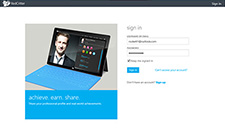
Step 1: Log in
Visit redcritter.com to login to your RedCritter Profile.
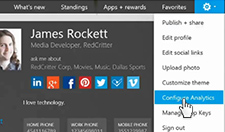
Step 2: Configure Analytics
Click the gear on the top right of your Profile to show a list of settings, then click Configure Analytics.

Step 3: Find your Tracking ID
Follow the instructions on screen to retrieve your Google Analytics Tracking ID, or watch the how-to video.
It should look something like UA-1111111-1.
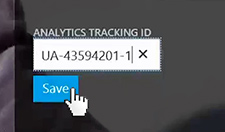
Step 4: Save Tracking ID
Now that you have your Google Analytics Tracking ID, type it into the space provided and click save.
That's it!
Now your RedCritter Profile should be connected to Google Analytics. Check it out!